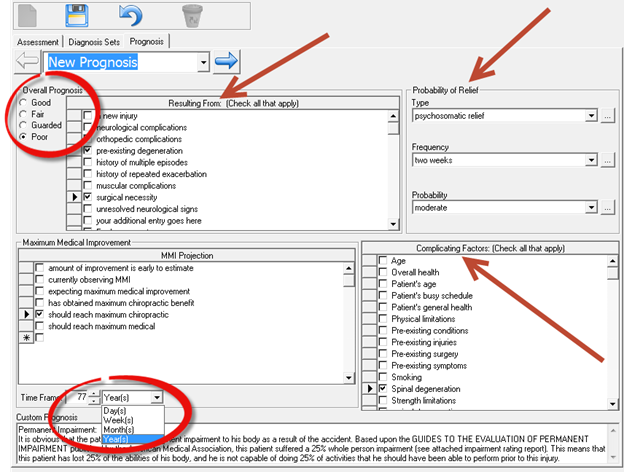
The Prognosis Tab (figure 2) has functions similar to the Assessment Tab as well as some unique differences.
The data entered on the Prognosis Tab will appear only in Narrative Reports, NOT in the SOAP note.
In the upper left corner is a drop down box that has the words New Prognosis. This is the default setting, and this is what will appear every time this screen is opened.
Clicking on the drop down arrow in the New Prognosis box provides a list of dates showing all previous assessments. To view a previous Prognosis, click on the date and it will appear.
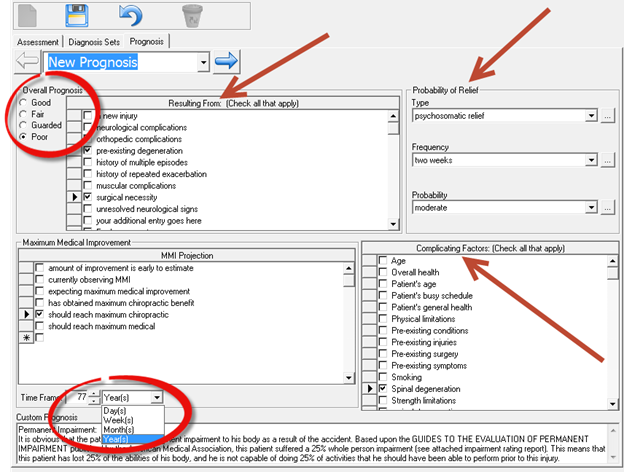
Figure 2
Note the Overall Prognosis by clicking on the appropriate selection in the upper left corner. Explain why the Prognosis is what it is by clicking on the selection(s) in the Resulting From box.
In addition to choosing any of the items already provided in Resulting From box, there is the ability to add other items to this list. Simply place a check in the box on the last line next to the asterisk (*), click on the empty line and type in the necessary phrase. The entry will be saved when the window is saved. Although the phrase was entered in one patient’s file, it will remain on the list for use in any other patient account in which it is needed. The new phrase will also be added to the Resulting From box found on the Assessment tab described below AFTER the patient file is closed and re-opened.
To the right of the Resulting From box is the section for Probability of Relief. There are 3 categories with drop down selection boxes: Type, Frequency and Probability. From each drop down box, select the appropriate item by clicking on it.
On the lower left is the section for Maximum Medical Improvement. The selection box behaves the same as the Resulting From box. Select the item(s) that apply by placing a check in the box next to the item. There is the ability to add other items to this list. Simply place a check in the box on the last line next to the asterisk (*), click on the empty line and type in the necessary phrase. The entry will be saved when the window is saved.
Under the MMI Projection is the Time Frame for when the Maximum Improvement will be attained. Select the number and then identify if it applies to Days, Weeks, Months, or Years.
To the lower right is the box for Complicating Factors. The selection box behaves the same as the Resulting From box. Select the item(s) that apply by placing a check in the box next to the item. There is the ability to add other items to this list. Simply place a check in the box on the last line next to the asterisk (*), click on the empty line and type in the necessary phrase. The entry will be saved when the window is saved.
At the very bottom of the window is the Custom Prognosis text box. Simply click the mouse in the box under Custom Prognosis. Remember that data can be entered in this text box (and all other text boxes in ChiroPadEMR) by [1] typing it in, [2] drag and drop in from Paraphrase, [3] copy and paste from word processing programs, [4] dictate using Dragon Naturally Speaking, and [5] writing it on a tablet that has handwriting recognition which converts what was written into typed text.
Remember that the data entered in the Prognosis tab will only appear in Narrative Reports.